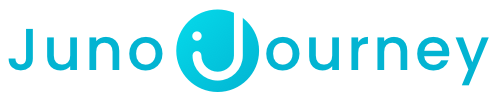With Juno's 'Groups' tool you can see, communicate, and manage your team's learning progress
In this article, you will read how to:
How to create Groups!
To create a group, click on "Groups" on the left panel, and then click on the "Create New Group" button to the right of the "My Groups" tab.

- Choose the name of the group
- Add members
- You can choose an administrator to co-manage the group with you
- Create!

As an admin, you can also add members by attributes according to the attributes that were synced from your SSO platform.
- Important! A manager can assign to a group only the employees that are hierarchically underneath him/her.
- An admin can assign every user to any group.
After you create your group, you can add skills that will become part of your team member's profiles.


The skills you add here will help your team members grow and even find recommended content in the Catalog, and you can use the skills overview as a base for 1:1 meetings or performance reviews.
You can add content to the Group that you think will be beneficial to your team members by clicking on the "Add Content" button on the right side.

You have the option to add external content from the On-Demand Catalog, internal content from your Company Academy, or direct links to the content.
Admins and Managers can also add assignments to the Group by clicking on the "Add Assignment" button from the "Add Content" drop-down menu.
The progress of your team members can be tracked from the "Assignments" tab.


Any content that the Group members have enrolled in or have been assigned can be viewed from the "Content Reporting" tab, this includes content from outside of the Group as well.

💡 Need more help? Contact Support at support@junojourney.com.