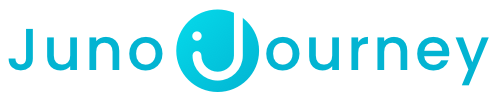To improve efficiency in content creation using Juno, it's important to understand how to Duplicate and Reuse content in Journeys and Courses. This guide aims to simplify and explain these two essential features.
Need more help? Contact us @ Support@JunoJourney.comJump to:
- Understanding Duplication and Reuse
- When Can I Duplicate or Reuse Content in Juno?
- When Can I Edit Reused Content in Juno?
- Assigning Co-creators
- Duplicate an entire Course or Journey
- Reuse or Duplicate Content in a Journey
- Reuse or Duplicate Content in a Course
Understanding Duplication and Reuse
Before we delve into the procedures, it's essential to understand the differences between the Duplicate and Reuse features.
Duplicate
Duplicating means making a copy of the original without altering the original material. It is just like creating a twin: while they may look identical, the duplicated content can be altered independently, preserving the integrity of the original material. The Duplication option is conveniently located within the settings of each learning material.
Reuse
Contrastingly, the Reuse feature creates a copy of the original content and has the ability to impact the original copy. Edits that will be made in the reused content will be reflected n the original Course, Journey, or blog, and vice versa, but only if the edit is being done by the content's creator, co-editor, or admin. Learners who will reuse the content without the relevant permissions won’t be able to impact the original copy.
Bottom line
If you want to make changes to a section without affecting the original, it's recommended to use the "Duplicate" feature instead.
Conversely, if you wish to maintain consistency across various sections, "Reuse" is the ideal choice.
💡Important - Adding a co-editor on the main Journey screen grants them access to all steps. This access can be individually revoked by admins.
The ability to Duplicate or Reuse content is restricted to specific scenarios. You can use these features if:
- You are the original creator of the content.
- You are listed as a co-creator of the content.
- The content is published in your Company Academy.
When Can I Edit Reused Content in Juno?
The ability to edit Reused content is only applicable if:
- You are the original creator of the content.
- You are listed as a Co-creator of the content.
- You are a Juno Admin
Assigning Co-creators
To add co-creators, you have two main methods:
-
Adding or Assigning a Co-creator to a Journey:
You can assign someone as a co-creator to an entire Journey. This can be done through the Journey share button, where you can find the option to assign a co-creator.
-
Assigning co-editors to Individual Steps within a Journey:
To assign co-editors to specific Steps within a Journey, navigate to the desired Step. Click on settings, and then assign co-editors to that specific Step.
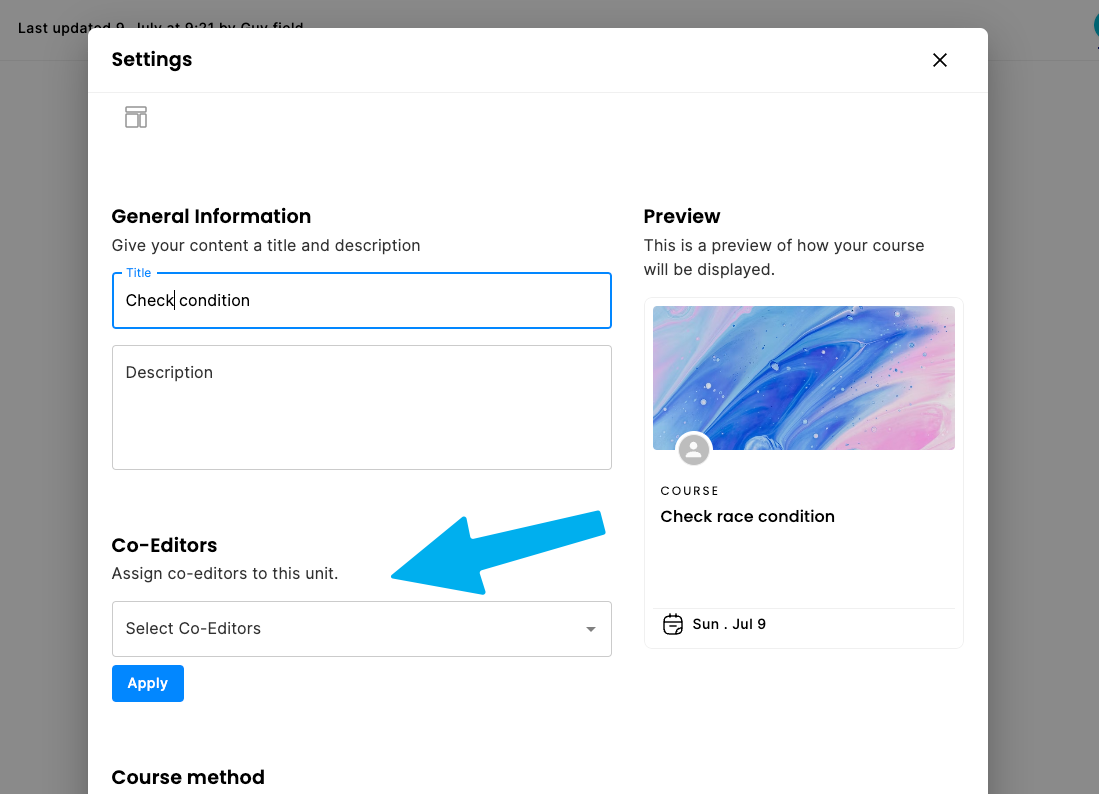
Duplicate an entire Course or Journey.
To duplicate an entire Course or Journey, follow these steps:
-
For a Course:
- Click on the settings icon (represented by a gear icon) within the course.
- Scroll down to the bottom of the settings page.
- Click on the Duplicate button.
-
For a Journey:
- Click on the Manage Panel option in the Journey.
- Then, click on settings.
- Finally, locate and click on the Duplicate button, which is positioned next to the save button.
When Duplicating Course, Journey, Quiz and Survey, after selecting the Duplicate icon
 , you will be able to choose if you want to copy the associated meetings and automations as well:
, you will be able to choose if you want to copy the associated meetings and automations as well:

How to Reuse or Duplicate Content in a Journey
-
In your Journey: On the landing page of your Journey, click on the Plus (+) symbol.
-
Select the Reuse Option: Click on the 'Reuse' option to open a list of content that is available for reuse.
-
Add Content: Click on the Reuse or Duplicate buttons next to the desired content. The selected content will then be added.
.gif?width=688&height=313&name=ezgif.com-optimize%20(1).gif)
How to Reuse Content in a Course (Or in a Step of a Journey)
-
Access the Editor Tool: While editing your Course, locate the Editor Tool.
-
Find the Reuse Content Feature: Scroll down within the Editor Tool until you find the 'Reuse Content' feature.
-
Choose the Content: Upon clicking on the 'Reuse Content' feature, a pop-up window will appear with two options, 'Content Section' and 'Content Block'. Select the content you wish to reuse in your Course.
Content Section and Content Block
When Reuseing or Duplicating content within a Course or a Step in a Journey, you'll see the options "Content Section" and "Content Block"

Content Section
This option allows you to upload sections from existing content.
As a reminder, these are the Course sections:
0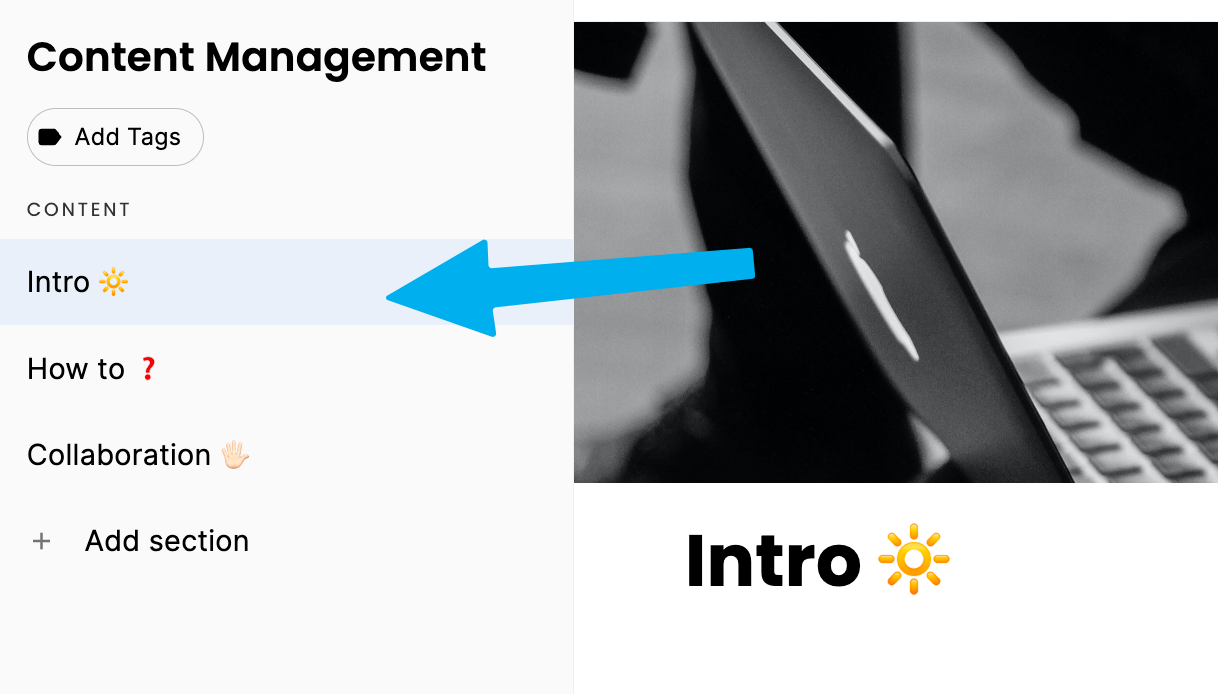
Content Block
A content block refers to any type of media that you have uploaded into your existing Courses/Journey. This includes videos, gifs, PDF files, images, and other similar forms of media.
❓ Need more help? Contact us @ Support@JunoJourney.com