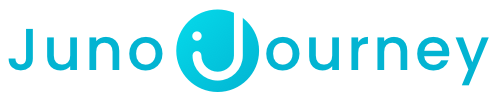The new Growth Plan feature allows learners to maximize their learning and development potential through a collection of well-structured goals, skills, and action items, connected to learning resources.
Table of contents
What is the Growth Plan?
The Growth Plan is a feature that sits inside Juno's new development platform and allows managers and employees to generate professional growth plans.
To access your Growth Plan, navigate to the "My Development" page from the left side panel and then select the "Growth Plan" tab.

Adding Goals
When setting up the Growth Plan, you can create specific goals aimed at the skills you want to learn and develop.
To add a Goal, click on the "Add goal from scratch", or if you already have goals on your Growth Plan, click the "Add Goal" button on the top left side of the screen.
Name your goal according to what you wish to achieve, and start manually populating the goal with the relevant skills, action items, and content.

How to use the AI tool to generate a growth plan?
Add a goal, and name it to reflect what you wish to improve - The name will affect the growth plan that the AI tool will generate for you.
Click the "Create with AI" button and it will generate a full Plan with the relevant items and content to reach your goal.
Skills
When you create your goal, you can add any skills that you want to improve, whether it is a new skill or something you already have on your profile but want to increase your proficiency.
Any skill that you add will affect the search results you will get from the internal and the On-Demand catalogs and will help the platform suggest the most relevant content to help you achieve them.
To add it, click on the "Add Skills" button and either choose one of the offered categories or search for a specific skill from the search bar.
This will open a new window where you can set the proficiency you want to achieve in the specific skill.
When you mark a skill as achieved, it will be added to your personal profile in Juno.
Content
The goals let you add relevant content that has been published in your Company Academy, external courses from the On-Demand Catalog, or add external content via a link to make it actionable and meaningful.
Setting the Due Date.
You can set a due date for the content and action items you add to your goal.
When adding the requested content, click the "Due Date" button and set the relevant date.

Juno will notify you when the due date is coming soon and once the due date has passed.
Adding content from the On-Demand Catalog.
When you add content from the On-Demand Catalog, it will open up the catalog in a new window and our Juno AI will automatically search for any content that fits the title of the goal, but you can also search for content from the search bar.


Once the external course has been added, you will need to submit a request for a Voucher if the content requires payment.![]()
To do so, click on the content to open up the content window, and click on the "Request Budget" button on the top.
This will take you to the content page, where you can enroll and create the request.
Once the request has been approved by the manager, you can use the voucher to purchase the external content and consume it at your leisure.
Please keep in mind that in case we are not able to automatically detect the price, you will need to check the total you see at the checkout and add it to the request.
Adding content from the Company Academy.
When you choose the option to add content from the Company Academy, it will open a new window where you can search for any published content and add it to your goal.

Once selected, the internal content will be automatically added to your goal and will display your progress status.
Adding external content.
With the "External Content" option you can add content via a link from an external source.
Adding the link will automatically populate the title of the content, but this can be changed if needed.

Action items
In addition to skills and content, you can add action items, free text assignments, or practical tasks that will help you achieve your goal.
For instance, in the example below, the employee is looking to learn Product Management, and some of the action items that were added are: Joining a product management community, seeking and finding mentorship from an experienced product manager, working on a side project, and more.

Tracking your progress.
The status bar reflects the learning progress by marking it with "Not Started", "In Progress" or "Completed".

The status of internal content from the Company Academy will be automatically updated as you progress through it, but the status for external content and action items have to be set manually.

You can do this by clicking on the content or action item in your growth plan, and selecting the correct status in the top right.
Completing your goals.
When all of the content has been completed, the final step is to mark the associated skills as achieved.
To do so, just check the little box next to the skill.

Once everything has been completed, click the "Mark goal as complete" button. This will remove the goal from the Growth Plan page, but it can still be viewed on the goals history tab.
Just click on the "Show Goals History" button to open up a new window with all of the goals you have completed.


Manager View.
Managers can view the goals and their status for all of their assigned Learners from the user list in the "Manager" tab.

Managers can also create new goals for their assigned learners by clicking on the "Growth Plan" button next to each user.
Adding skills to Learner's profile

Here, managers can add any additional skills to the Learner's profile if they are missing.
💡 Need more help? Contact Support at support@junojourney.com.