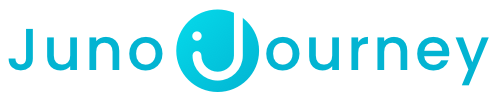Whether it's because of lacking a proper SSO, having sync issues, or using it for their partner's environment, some companies use manual user sync via CSV upload instead of the more common automatic sync.
The manual process differs from the automatic one in the following aspects:
Flow - Includes 4 main steps
1. Download template/Import CSV based on Juno’s template.

💡 When you upload a CSV - Invitations are not sent to the user!
The Admin needs to send invitations manually.
2. The Juno CSV Template - uploading the file and map your data to Juno fields

💡If you have a hire date field - Make sure that in the CSV, that field is defined as a “number format” and not text (otherwise it will choose a random number such as 1970)
3. Choosing a unique user identifier (email or user ID - email is preferable as it is more common)

💡Always include all existing employees by using the latest version the client uploaded, and on top of it add any new members.
Make sure to stick to the fields in the Juno CSV template!
4. Update users

💡UI Bug - Users are deleted if you uploaded only new ones
Need help?
Encountered an issue? Was your purchase declined? Need further details?
Contact Support at support@junojourney.com.