Dive deep into individual learning journeys with the User Summary Report, offering detailed insights into engagement, progress, and user profiles within the Juno platform.
Table of Contents
- What is the Purpose of This Report?
- Understanding the Report Generator
- Generating and Managing Reports
- Other report types
What is the Purpose of This Report?
For L&D teams and HR professionals looking to gauge individual learner involvement, the User Summary Report is indispensable. It's a one-stop source for key metrics like time spent, activity completion rates, and certifications earned. Use this data to make more informed decisions when updating your training modules or presenting progress to leadership.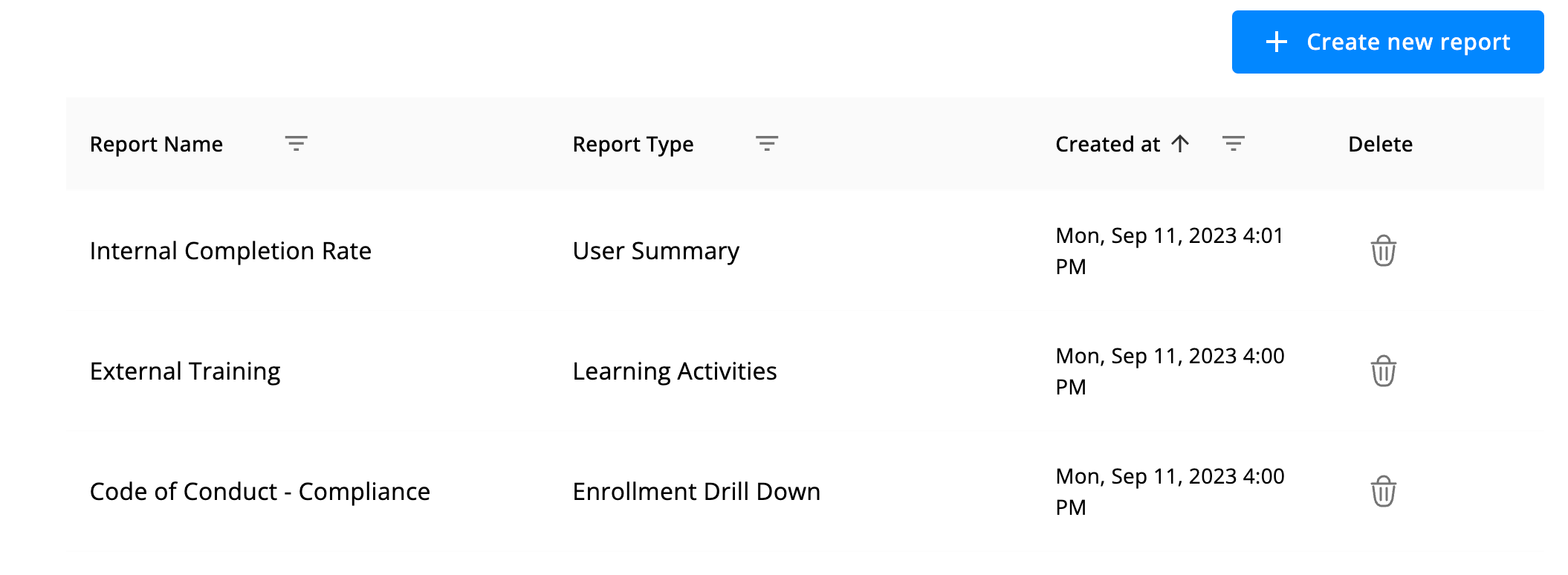
Understanding the Report Generator
To get the most accurate User Summary Report, here are a few things you should get to know:
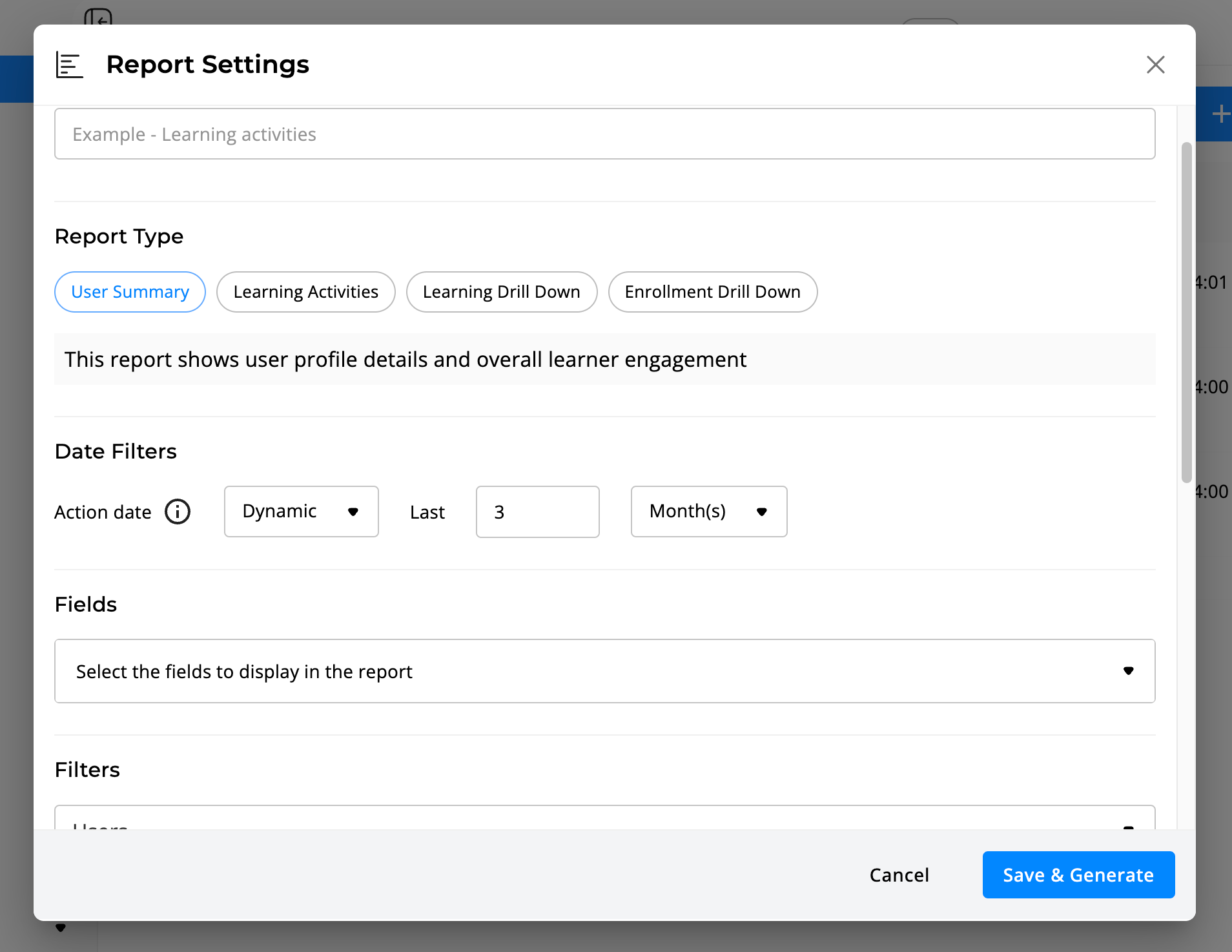
How to Use Date Filters
Action Date
Specify a date range to view learning activities that users engaged with during that period:
- For Internal Content - Captures employee engagement, showing interactions that have taken place within the defined date range.
- For Events - The report reflects Even participation if it falls within the selected date range.
- Paid External Courses - The report captures any utilized budget for external content as long as the spending took place within the specified timeframe.
- Free External Course - The report will include any instances where the progress was manually updated by the employee to "Completed."
-gif.gif)
- Static - Fixed criteria; doesn't change unless manually updated.
- Dynamic - Automatically updates based on predefined conditions.
💡 Note that the available data for this report begins on January 1st, 2023,
💡 This report captures employee content engagement during the selected time period
Choosing the Right Fields
The fields you select will become the columns in your exported data file. Choose fields that align with your reporting needs to make data analysis easier. Here's a breakdown:
Learning Metrics
- Learning Activities Completed: Total number of internal and external learning activities completed.
- Quizzes Average Score: Average score of all quizzes taken during the specified report time frame.
- Certifications Earned: Number of certifications, both internal and external.
- Content Created: Total number of content pieces created within the LMS.
Time Metrics
- Duration (Minutes): Time spent on external content, as estimated by the content provider.
- Time Spent (Minutes): Time spent on internal content and activities.
- Total Estimated Learning (Minutes): Sum of 'Time Spent' and 'Duration'.
Employee Info
- Username, Email, Role, Job Title, Department, Location, Hire Date, Direct Manager
💡 The employees' progress data shows information as of the date the report was generated
Undertrstanding Filters
Filters narrow down the data for targeted insights. Available filters include:
- Internal Learning Activity: Manually choose specific content pieces.
- Username: By individual user or users.
- Department: Filter by organizational departments.
- Location: By geographical or office location.
- Group: By teams or project groups.
- Content Type: By learning material type, such as Courses or SCORM.
- Hire Date: By employees' hire timeframe.
-gif-1.gif)
Generating and Managing reports
After you've customized your report, click the "Save & Generate" button to download it in Excel format.
The report will then be downloaded and saved to the reports table as a template for future use.
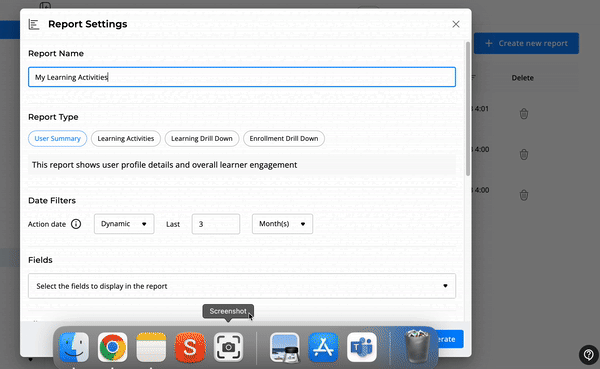
Need a different type of report?
Couldn't find what you're looking for in this report, or need a different kind of report? Click here to explore the other articles in this chapter that can guide you through our various reporting features.
❗️If you encounter any issues or have specific questions, feel free to contact our support team for assistance.
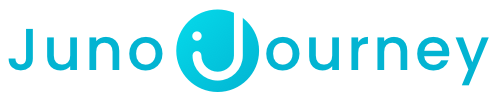
-gif-1.gif)