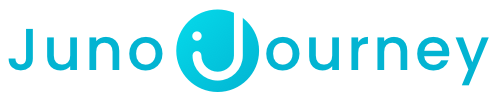As an admin, you need a great way to get an overview of all of the users on the platform and see their activity and information.
Table of Contents:
Users management table
In order to get to your user's management table, Go to Admin and click on “Users”
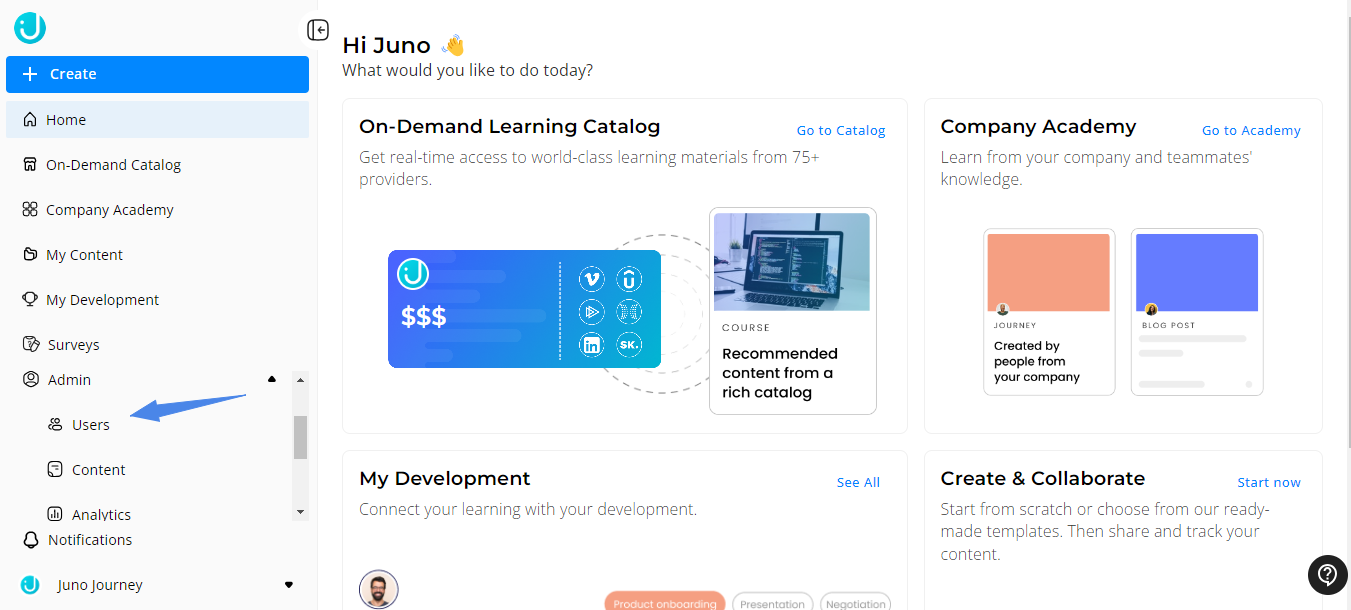
The users table has multiple columns you can filter and set specific parameters to narrow down the list according to your needs.
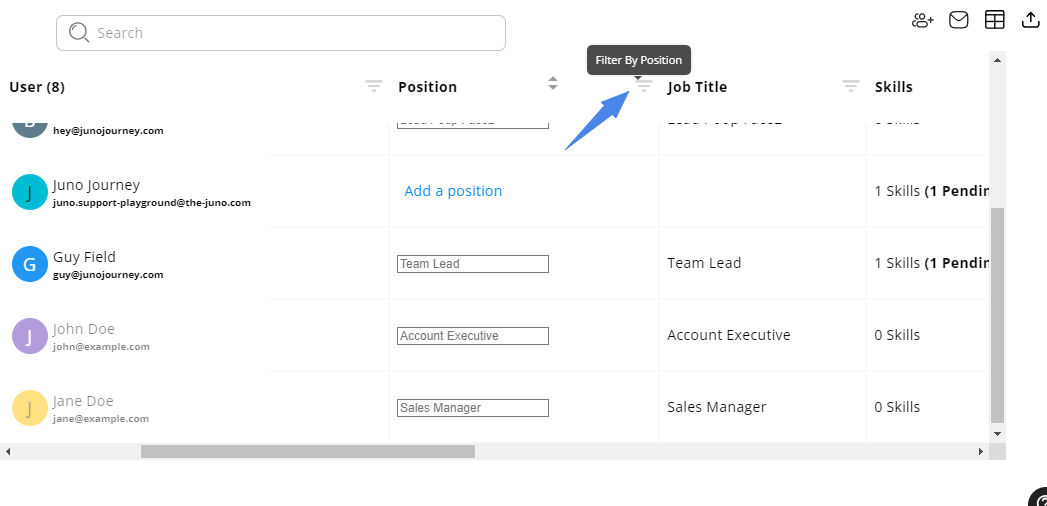
Sort by-
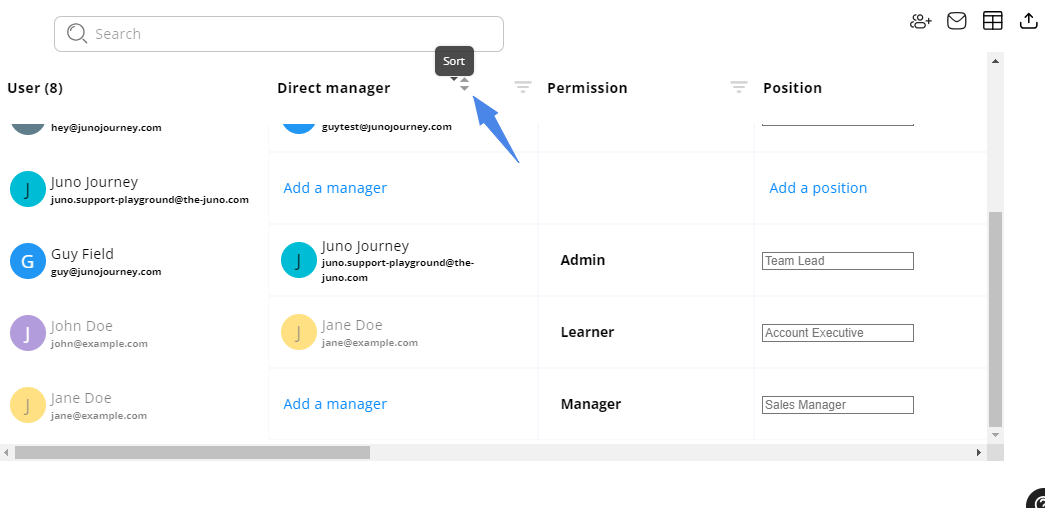
Editing permissions-
Click on the "role" tab of the user you wish to edit the permission of and find the permission you wish to give. Only admins can edit permissions.
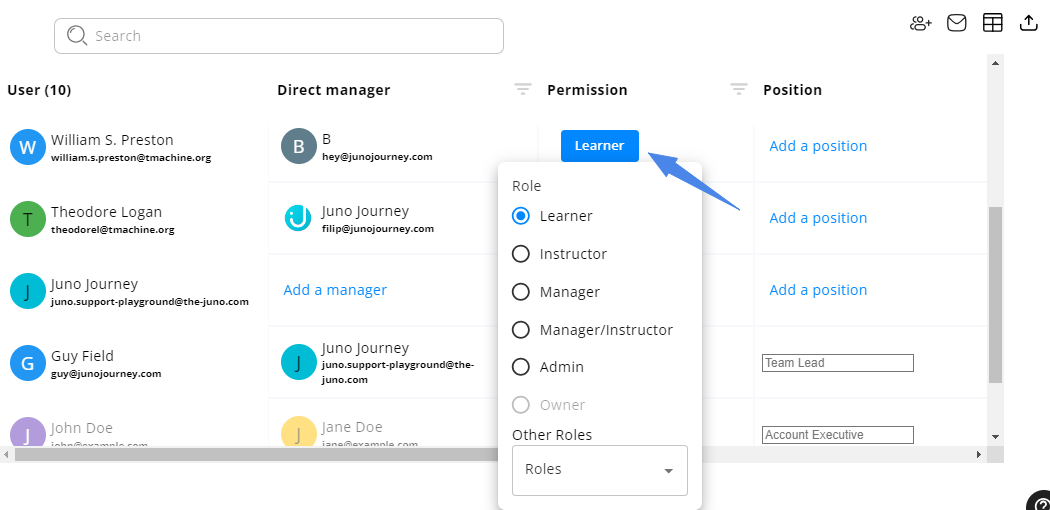
Exporting Users table
If you wish to export the user's table data for reports, you can decide which columns you want to export, and use the filters to export your desired data.
1. Use the "columns" icon on the right upper side of the users table.

2. Click on the "export" icon to finalize the process 
Invite users to log in
In your user's table, you will see a column named "User status". This column displays which of the users is "Active" (logged in at least once to the platform), Inactive (No longer have access to the platform), or "Invited" (Never visited the platform).
If you wish to send an automatic email invitation to users that have never visited the platform, click the envelope icon, and hit "Send emails".

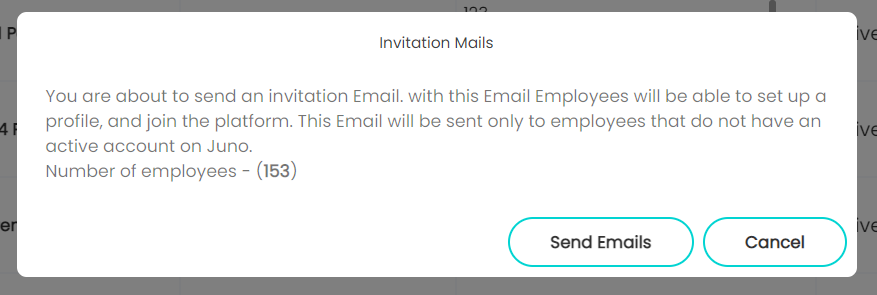
Need help?
💡Encountered an issue? Need further details?
Contact Support at support@junojourney.com.