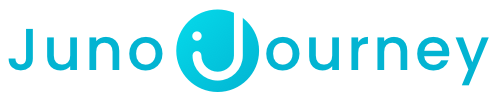This article explains how to access Amazon content from Juno Journey.
Table of Contents:
How To Enroll?
Click here to learn how to create Voucher requests on Juno's On-Demand Catalog.
Juno Vouchers & Gift Cards
Vouchers
Once your request has been approved, you will receive a Juno Voucher.
A Voucher is essentially a pre-paid, one-time use card that can be used to purchase content from external providers. You would use it just like a regular credit card to buy something online.
Here are the important things to keep in mind when using your Voucher:
- Though the voucher is provided by Juno, you'll make your actual purchase on the website of the content provider.
- Treat the voucher like a regular credit or debit card. You can find the card details on the Voucher page under "My Wallet". Simply copy these details and paste them when making your purchase.
- When purchasing multiple hardcover books, make sure to create separate voucher for each book.
Gift Cards
In certain scenarios, Juno may send an Amazon gift card in lieu of a Juno Voucher. When this occurs:
- Your purchase request status will change to "purchase complete", indicating that Juno has acquired the gift card on your behalf.
- You will receive an email containing the gift card as well as detailed instructions on how to locate, redeem, and utilize it.
💡Tip: If you don't see the gift card email, check your spam/junk folder.
Access my course
If the course is free:
- Navigate to the course page on our on-demand catalog.
- Click on "Enroll".
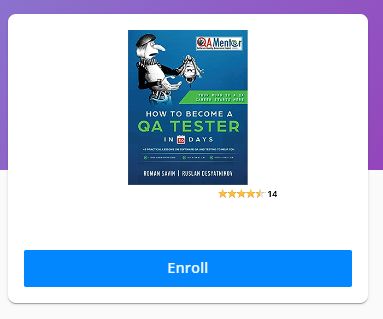
To purchase content from Amazon:
Important ! When purchasing multiple hardcover books, make sure to create separate voucher for each book, as Amazon treats each book as separate transaction.
Important ! For Custom Requests involving Amazon items that require shipping, like hardcover books, please ensure you check the shipping costs before making your request. Adjust your request amount accordingly.
Important ! For hard-covered book, please be careful to change your shipping address if it should not be delivered to your personal address.
Please be careful to change your payment method to use the voucher when proceeding to payment.
- Click on "Enroll" to create a Voucher request.
- Follow the steps on the pop-up window to submit a purchase request.
- Click on "Go to Online Course" on the Voucher page.

- Create an account or log in if you already have one.
- Click on "Buy Now"
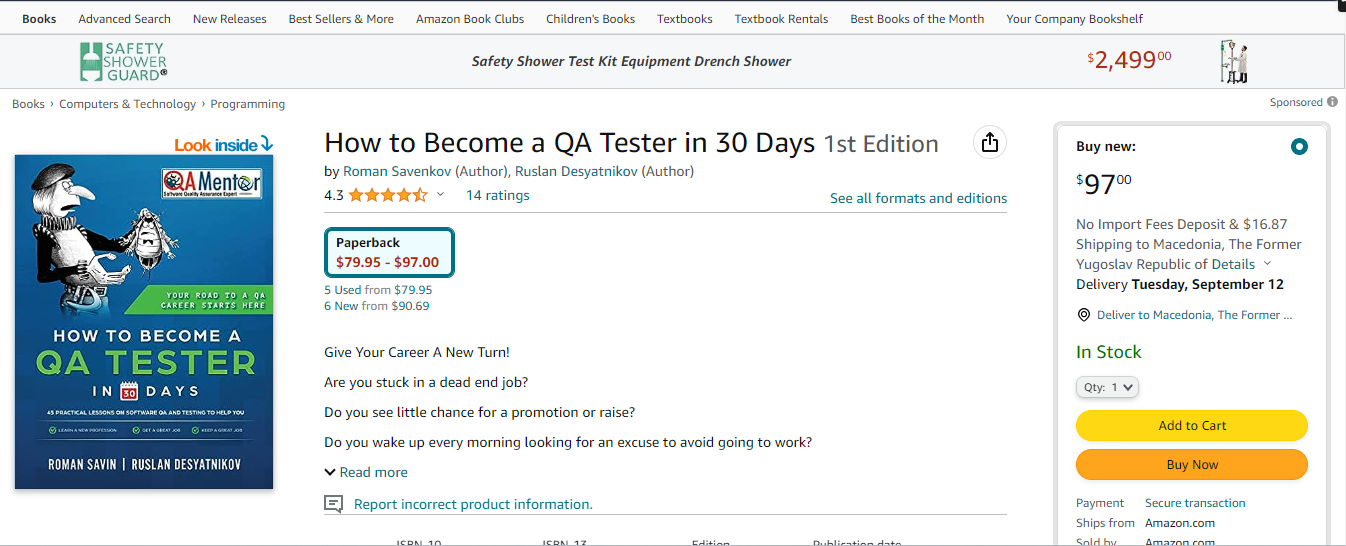
- Click on Proceed to checkout

Important ! For hard-covered book, please be careful to change your shipping adress if it should not be delivered to your personal address. - In Choose a shipping adress, select the one you wish or your company office adress by clicking on Add a new adress

Please be careful to change your payment method to use the voucher when proceeding to payment. - In the payment methods, click on Change

- Click on Add credit or debit card

8. Use your voucher to copy paste the virtual credit card information.

9. Change the Billing adress by clicking on billing adress and copy paste the billing adress provided in your voucher.



10. Click on Continue, your purchase will be complete.

Invoice
Once you have completed your purchase, the content provider will send you an email containing the invoice. We kindly ask that you send us the invoice. The email address to send the invoice can be found at the bottom of the Voucher page. Simply click on the "Our Invoice Email" button to reveal the email address.

Need help?
Encountered an issue? Was your purchase declined? Need further details?
Contact Support at support@junojourney.com.