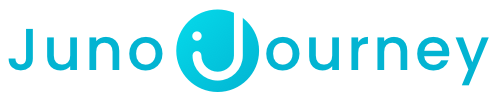Get unlimited access to over 90% of courses, Projects, Specializations, and Professional Certificates on Coursera, taught by top instructors from leading universities and companies.
Table of Contents:
Access & Audit your course
If the course has an Audit option:
- Navigate to the course page on our on-demand catalog.
- Click on the "Audit" option and then click "Go to the course".
Please note: The Audit option will not include any associated certificates.

On the provider page, you will need to create a new account or sign in with an existing one and click on the "Enroll for Free" button.
This will open a new window where you can find the "Audit" button at the bottom.
Note that clicking on "Start Free Trial" will take you through a process of purchasing a subscription (your Voucher will be charged after the free trial ends).
Please note: The Audit option may not be available for specializations or specific courses.
If the course can be purchased individually:
- Navigate to the course page on our on-demand catalog.
- Click on the "Purchase Course" option and then click "Enroll" to create a Voucher request.
If the course requires a subscription:
- Navigate to the course page on our on-demand catalog.
- Choose from the offered plans, monthly or annual, and then click "Enroll" to create a Voucher request.

Once your request has been approved and you have your Voucher, use it to purchase the online course on the content provider's website with the following steps:- Click on "Go to Online Course" on the Voucher page.

- Create an account or log in if you already have one.
- Click on the "Start" or "Enroll" button, depending on the course type.

- Fill in the appropriate information (note: billing and card info can be found on your Juno Voucher page).

- Begin your learning journey!
- Click on "Go to Online Course" on the Voucher page.
How To Enroll?
Click here to learn how to create Voucher requests on Juno's On-Demand Catalog.
Voucher
Once your request has been approved, you will receive a Juno Voucher.
A Voucher is essentially a pre-paid, one-time-use card that can be used to purchase content from external providers. You would use it just like a regular credit card to buy something online.
Important note - Coursera's policies do not allow the use of prepaid cards, which are the standard cards produced by Juno. Therefore, our system must create a different card type for Coursera purchases. Once your request is submitted and approved, its status will change to "Pending Purchase". Please note that this process may take a few short hours. After the voucher is completely generated, the status will update to "Voucher Generated," and an email notification will be sent to the employee.
Here are the more things to keep in mind when using your Voucher:
- Though the Voucher is provided by Juno, you'll make your actual purchase on the website of the content provider.
- Treat the Voucher like a regular credit or debit card. You can find the card details on the Voucher page under "My Wallet". Simply copy these details and paste them when making your purchase.
Invoice
Once you have completed your purchase, the content provider will send you an email containing the invoice. We kindly ask that you send us the invoice. The email address to send the invoice can be found at the bottom of the Voucher page. Simply click on the "Our Invoice Email" button to reveal the email address.

Need help?
Encountered an issue? Was your purchase declined? Need further details?
Contact Support at support@junojourney.com.