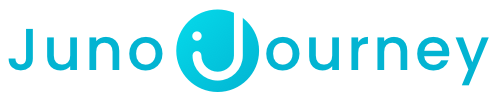OpenSesame is a course curation and corporate learning program management solution to help businesses of all sizes to train employees and build a more engaged workforce.
Table of Contents:
How To Enroll?
Click here to learn how to create Voucher requests on Juno's On-Demand Catalog.
Voucher
Once your request has been approved, you will receive a Juno Voucher.
A Voucher is essentially a pre-paid, one-time use card that can be used to purchase content from external providers. You would use it just like a regular credit card to buy something online.
Here are the important things to keep in mind when using your Voucher:
- Though the voucher is provided by Juno, you'll make your actual purchase on the website of the content provider.
- Treat the voucher like a regular credit or debit card. You can find the card details on the Voucher page under "My Wallet". Simply copy these details and paste them when making your purchase.
Access my course
If the course can be purchased:
- Navigate to the course page on our on-demand catalog.
- Click on "Purchase Course" and then select "Enroll".

- Click on the "Buy Now" button.

- Click on "Add to Cart".

- Proceed to checkout.

- Fill in the appropriate information (note: billing and card info can be found on your Juno Voucher page).

- Begin your learning journey!
If the course requires a subscription:
- Select your preferred subscription plan.

- Click on "Enroll" to create a Voucher request.
- Follow the steps on the pop-up window to submit a purchase request.
- Once your request has been approved and you have your Voucher, use it to purchase the online course on the content provider's website with the following steps:
- Click on "Go to Online Course" on the Voucher page.

- Create an account or log in if you already have one.
- Click on the "Buy Now" button.

- Select the Subscribe option.

- Select the "Individual" or preferred subscription method.

- Proceed to Checkout.

- Fill in the appropriate information (note: billing and card info can be found on your Juno Voucher page).

- Begin your learning journey!
- Click on "Go to Online Course" on the Voucher page.
Invoice
Once you have completed your purchase, the content provider will send you an email containing the invoice. We kindly ask that you send us the invoice. The email address to send the invoice can be found at the bottom of the Voucher page. Simply click on the "Our Invoice Email" button to reveal the email address.

Need help?
Encountered an issue? Was your purchase declined? Need further details?
Contact Support at support@junojourney.com.