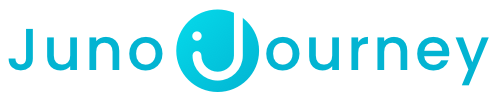Dive deep into the world of SCORM with Juno's integrated features. Learn how to make the most of your e-learning content and ensure a seamless learning experience for your users.
Table of Contents:
- What is SCORM?
- How to Upload a SCORM
- Integrate into Journeys or Use as a Standalone
- Manage your SCORM
- Edit Your SCORM
-
Tips for Creating or Purchasing SCORM
- FAQ
What is SCORM?
SCORM, or Sharable Content Object Reference Model, is a collection of standards and specifications for e-learning. It ensures that online learning content and Learning Management Systems can communicate with each other.
SCORM has become the industry standard for e-learning interoperability. Use cases include content portability, consistent user experiences, and tracking/reporting of learner progress.
Note: SCORM 1.2 is an earlier version which defines package creation but not certain optional LMS features. SCORM 2004, the latest version, brings enhanced features like navigation, sequencing, and more. Juno Journey proudly supports both versions.
How to Upload a SCORM
- Navigate to Juno's homepage.
- Click on 'Create' at the top left, then select 'New SCORM'.
.gif?width=688&height=314&name=ezgif.com-gif-maker%20(2).gif)
- In the SCORM upload popup window:
- Fill in the general information.
- Provide a description of your content.
- Drag & drop your SCORM zip file (ensure it contains an lmsmanifest.xml file).
- Select co-editors if needed.
- Set the content language.
- Define the audience by choosing relevant groups.
- Tag relevant skills.
- Set the training duration.
- Decide how the SCORM will be evaluated, either by completion or by score.
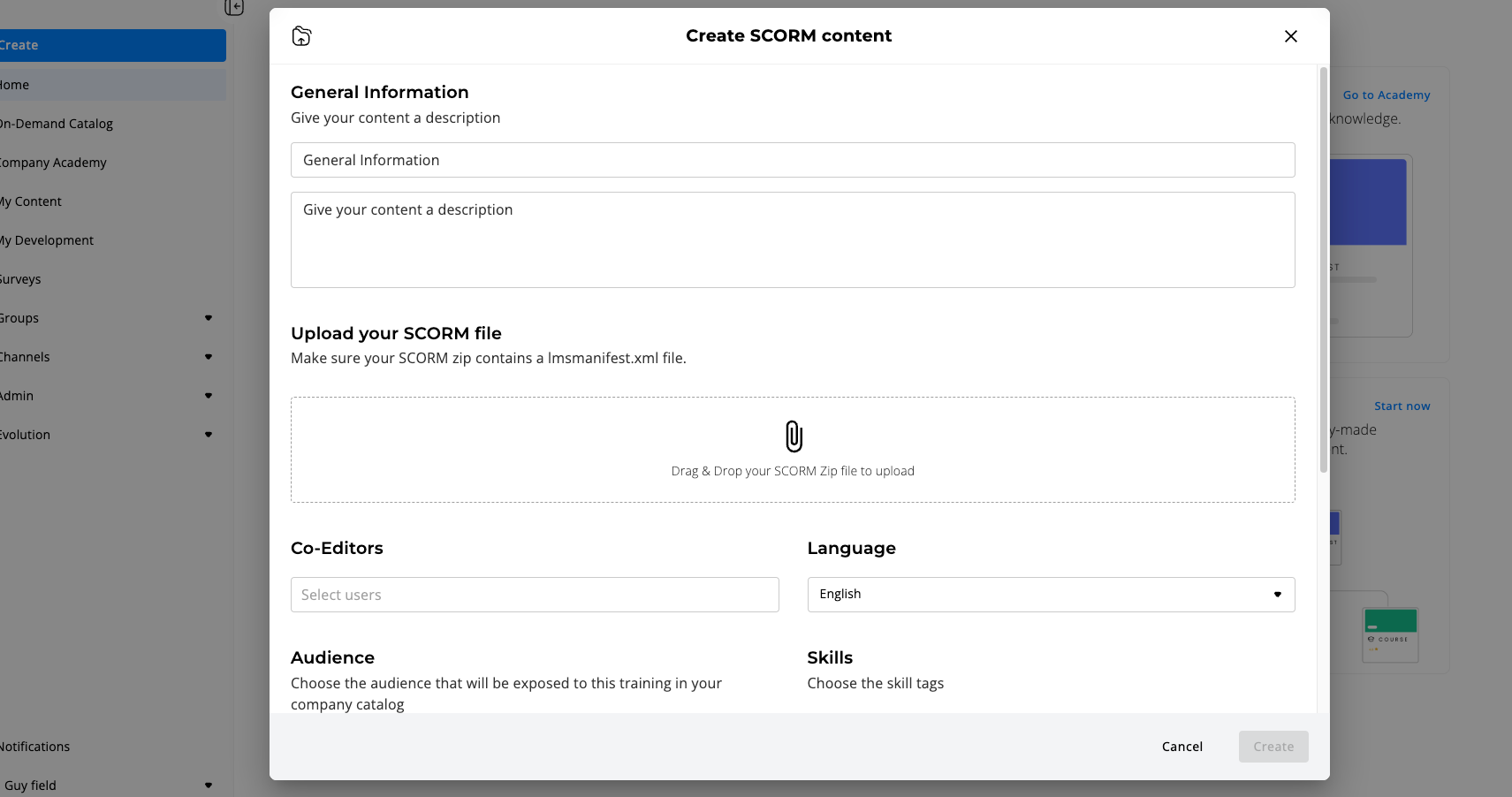
Integrate into Journeys or use as a standalone
After uploading, you have two primary ways to utilize your SCORM content:
- Standalone: Assign it directly to learners for individual training.
- Integrate into a Journey: Incorporate the SCORM file into an existing Journey using the 'Reuse' feature. For more information, refer to the Reuse and Duplicate Article.
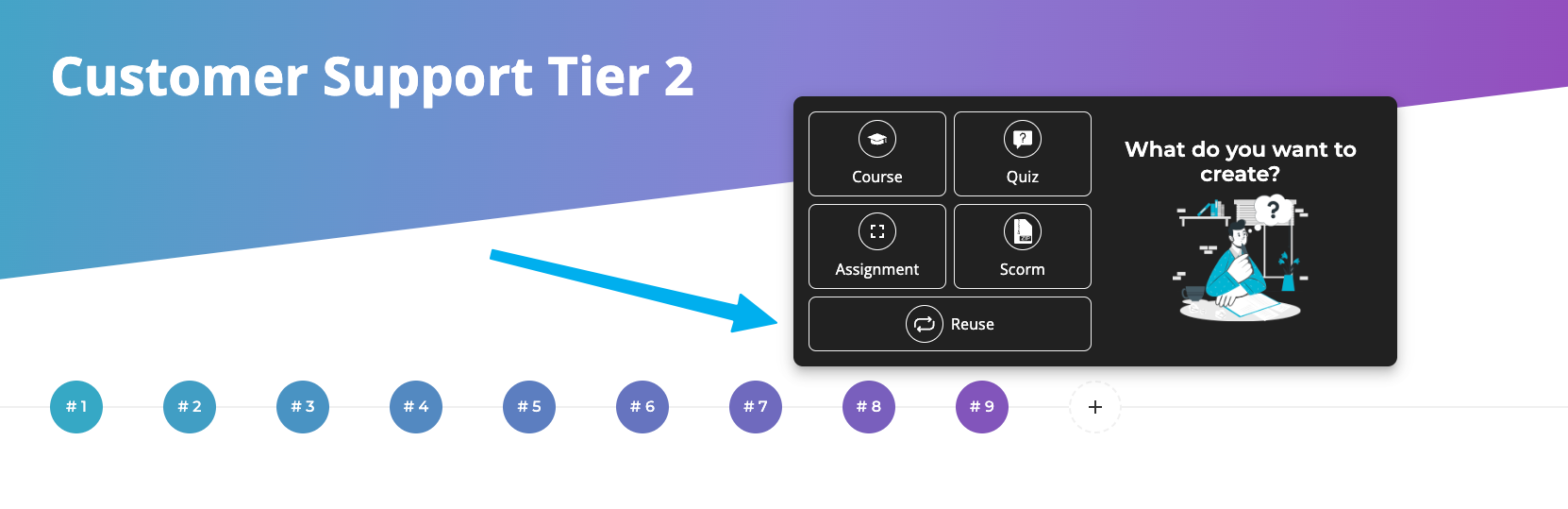
Manage Your SCORM
SCORM content owners have several options available. At the top right of the SCORM content (from left to right):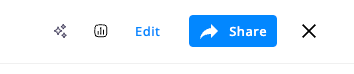
-
Automation: This feature allows you to automate various tasks related to your SCORM content. For a detailed guide on how to utilize automation, you can refer to the Automation Article.
-
Analytics: Provides insights into user interactions with the SCORM content. Through analytics, you can track progress, scores, and other valuable metrics to understand the effectiveness of your training material.
-
Edit: If you need to make modifications to your SCORM content, the edit option is available. Click here for more info.
-
Share: This option allows you to assign the SCORM content to specific learners, groups, or co-editors, ensuring that the right audience gets access to the training material.
Edit Your SCORM
💡SCORM creators, co-authors, and admins can edit using the "Edit" button on the SCORM page.
If you've created or are co-authoring a SCORM module that learners have already engaged with, Juno provides you with the ability to make edits. Navigate to your SCORM player page and click the "Edit" button. This feature is restricted to creators, co-authors, and platform admins to maintain content integrity.
Updating SCORMs in Progress: Best Practices
Refreshing Content
- Replacing or updating a SCORM module that learners have already engaged with requires special care. Before making any changes, Juno will notify you with a friendly reminder, emphasizing that these changes may alter learners' progress data.
- After choosing to "Update," Juno rigorously verifies the SCORM to ensure it aligns with all necessary standards.
- Post-update, learners are alerted and presented with two options:
-
- Continue: To resume from where they left off.
- Start Again: To begin anew, ideal if significant changes have been made to the content.
-
Modifying Your Freshly Uploaded SCORM Content
Modifying Content
- If your SCORM module is new and hasn't been accessed by learners, editing is a straightforward process. Navigate to your SCORM player page and click the "Edit" button.
- For SCORM modules that haven't yet been consumed by learners, you can freely replace or update content without affecting learner progress. As always, Juno will check the updated SCORM to ensure it meets all relevant standards.
Tips for Creating or Purchasing SCORM
SCORM Checklist - Essential Insights for Success: Before diving into SCORM creation, ensure you're well-prepared:
- Value and Goals: Understand the criteria for each SCORM. Define responsibilities, timelines, grading criteria, desired completion rates, and identify project leads.
- Grading: Determine if the SCORM should have a grade. If so, specify what constitutes a passing grade. Ensure that your SCORM provider includes this specification.
- Technical Preparation: Collaborate with IT to ensure user attributes (e.g., location, department) are consistent in Juno. Decide on SCORM's framework: standalone or as part of a Journey.
- Testing: To ensure your SCORM meets requirements, consider a test run with a couple of colleagues.
- Post-Launch: Monitor completion rates regularly and consider adding automation for improved engagement. Celebrate and share successes with your team!
FAQ
-
Q: How do I ensure all relevant employees access the training I uploaded?
A: Coordinate with IT to align user counts in Juno with your HRIS/IdP. Ensure most employees have logged into Juno for smoother assignments. When ready, use the SCORM's “Share” feature to assign training based on various attributes like location or department.
-
Q: How can I verify my SCORM meets my specifications?
A: Test your SCORM before uploading to Juno. Ask your vendor to test it in a SCORM player to confirm features like score measurement. For in-depth testing, collaborate with your Customer Success team.
-
Q: How do I view SCORM results?
A: Juno offers an analytics tab for each SCORM. View insights or export reports directly, irrespective of SCORM's standalone nature or its inclusion in a journey.
-
Q: What if I update a SCORM after some learners have started?
A: Be cautious. Learners who've begun the training will lose their progress if the SCORM is updated.
💡 Need more help? Contact us @ support@junojourney.com